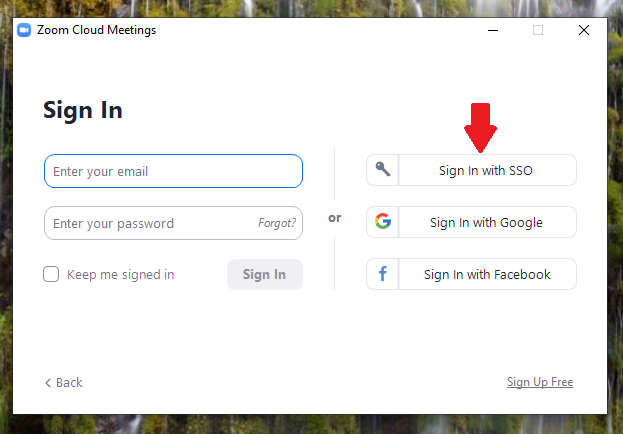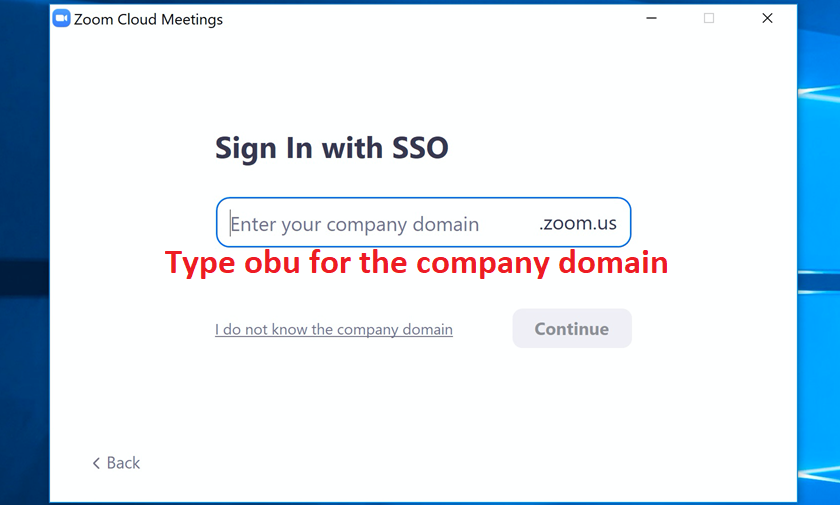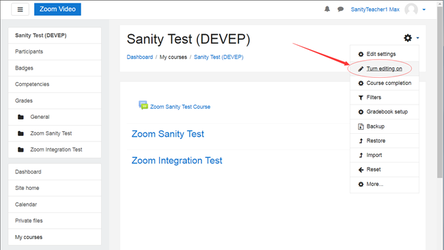Using Zoom
Follow the instructions presented below to begin using Zoom.
If you encounter other questions please refer to the following avenues of support.
How to Zoom YouTube Channel
Zoom Help Center
Zoom Quick Reference Guide
IT Services Support
Starting or joining Zoom meetings
You can start or join Zoom meetings using any of the following methods. Begin by choosing a primary method for using Zoom to get started.Moodle
Students can open a Zoom link in a Moodle course to join any scheduled meetings in addition to viewing past cloud recordings.
To schedule a meeting in Moodle (Instructors) (video demonstration)
- Sign in as an instructor, go to the course, and turn on editing in the course.
2. Add an activity to the course.
3. Choose Zoom Video Conferencing from the activity chooser then click Add
.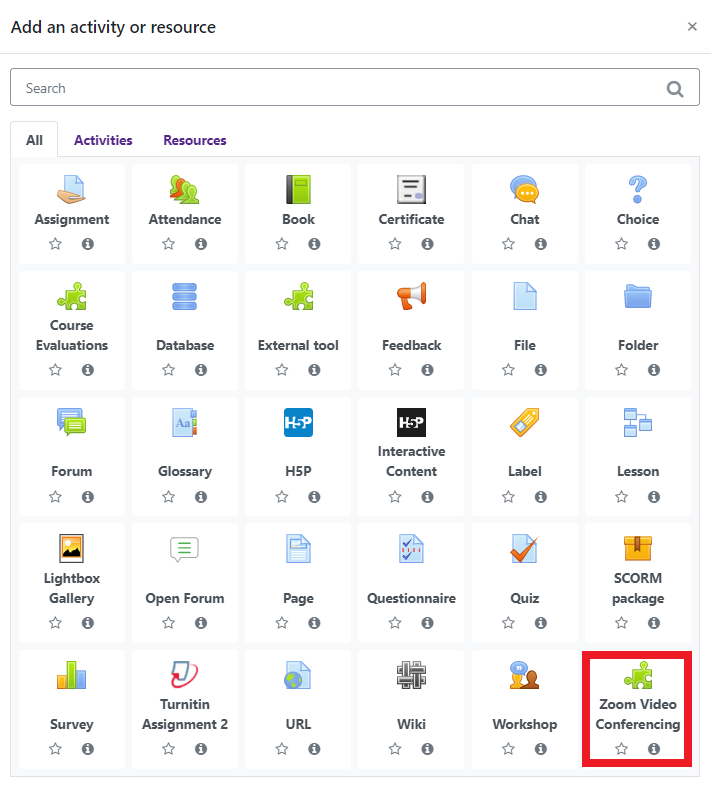
4. Type in a name for the meeting then **Save and return to course **
5. Click on the Zoom link then the Schedule a New Meeting button and choose the date, time and other settings for the meeting. If you would like to schedule multiple recurring meetings throughout the semester check the box for Recurring Meeting and select the time interval to repeat.
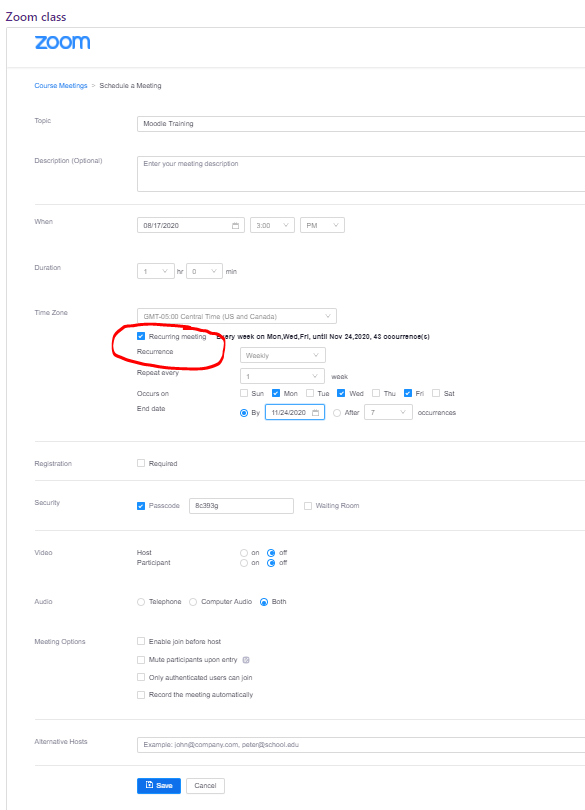
Desktop app
- Download the Zoom client for meetings. (For faculty/staff computers on campus, the Desktop app should already appear as an icon on the desktop.) Choose to Sign in with SSO and use your OBU email username and password to sign in. Type OBU when asked for the company domain. (See images below)
- Start or join a meeting using a desktop app
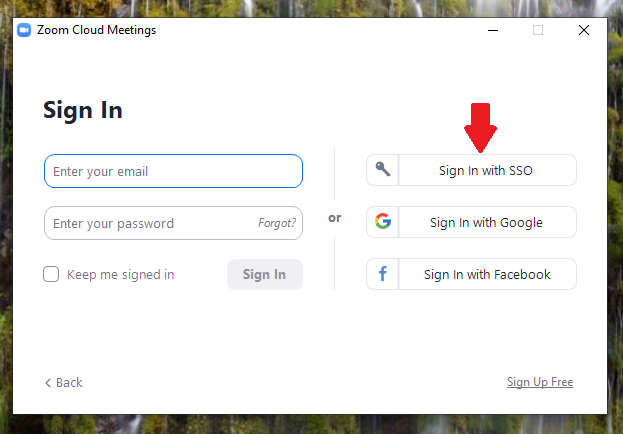
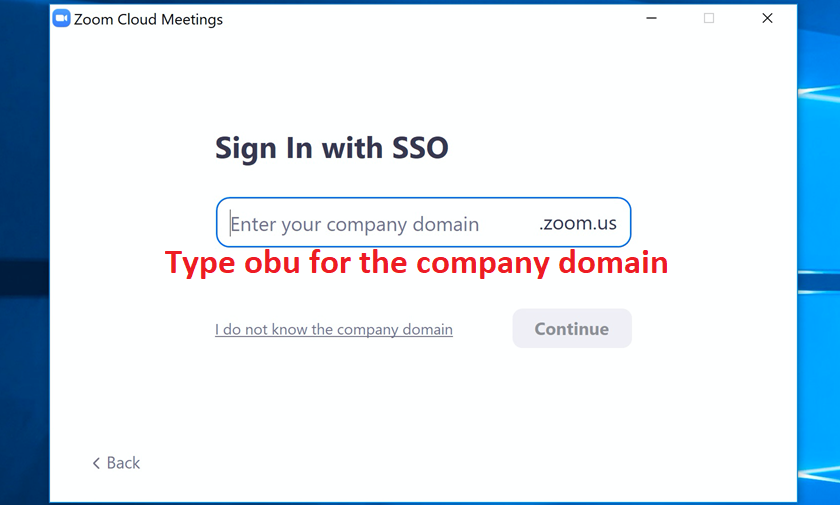
Web browser (works best in Chrome)
- Log in to obu.zoom.us. Use your OBU email username and password to sign in.
- Start or join a meeting using a web browser
Mobile device
Download the Zoom Cloud Meetings app (App Store, Google Play). Be sure to sign in with SSO. Use your OBU email username and password to sign in. Type OBU when asked for the company domain. (See images below)